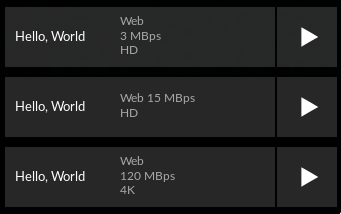5. Providing streams
Your add-on now features a catalog with item details. Now is the time to supply some streams.
The streams in Stremio's add-ons are just shortcuts to the real media. They do not contain any videos - they just point Stremio to the right place where these videos can be found.
Update the manifest
For streams to work you just need to append streams to your resources array. That's it.
The resources section of the manifest will now look like that:
"resources": [
"catalog",
{
"name": "meta",
"types": ["movie"],
"idPrefixes": ["hiwrld_"]
},
"stream"
]
Add streams
The stream resource is reached in similar way as meta. There is one difference though. The id of the stream corresponds to the video id and not the meta item id. The reason for this is that some items like series and channlel are designed to contain more than one video. Fortunately, in simple cases like yours where there are no videos, Stremio is looking for streams that match the meta id.
The route that Stremio will search for streams is /stream/<type>/<video id>.json. Basically now you will create the /stream/movie/ directory. You will populate it with files whose names match the ID of every video you list in your catalog.
mkdir -p stream/movie
mkdir stream\movie
You will begin with "The Wizard of Oz". It's ID is tt0032138. So your stream will be in file stream/movie/tt0032138.json.
The stream object for this particular video features torrent info hash:
{
"streams": [
{ "title": "Torrent", "infoHash": "1588987DB4C7D98F74FB436AD8FEDE1CBE9F1F63" }
]
}
Now let's create stream/movie/tt0017136.json for the "Metropolis" movie:
{
"streams": [
{ "title": "YouTube", "ytId": "AvtWDIZtrAE" }
]
}
Finally, you will add several streams for the jellyfish video into stream/movie/hiwrld_jellyfish.json:
{
"streams": [
{ "title": "Web, 3 MBps, HD", "url": "http://jell.yfish.us/media/jellyfish-3-mbps-hd-h264.mkv" },
{ "title": "Web 15 MBps, HD", "url": "http://jell.yfish.us/media/jellyfish-15-mbps-hd-h264.mkv" },
{ "title": "Web, 120 MBps, 4K", "url": "http://jell.yfish.us/media/jellyfish-120-mbps-4k-uhd-h264.mkv" }
]
}
When your add-on is unable to provide streams for a particular video, you have to return an empty
streamsarray. Otherwise and error is shown to the user.
As you can see, the stream object can point to a variety of streams. The complete reference is located here.
Let's watch videos
Now you have streams defined. You can reinstall our add-on once more. Then the streams will be displayed to the right of your movie description.