6. Multiple videos
In your catalog you only have movies - the simplest form of media Stremio can present.
Now you will be dealing with TV shows. The difference is minimal - unlike the TV shows, a movie has only one video.
Update the manifest
TV shows are meant to be presented under the series type. You need to update the manifest to indicate that you support this type of metadata along with the movie type. You will state that in several places in the manifest - the types and catalogs arrays and also the types in the meta resource.
Here is how the manifest.json looks now:
{
"id": "my.first.stremio.add-on",
"version": "1.0.0",
"name": "Hello, World",
"description" : "My first Stremio add-on",
"logo": "https://www.stremio.com/website/stremio-logo-small.png",
"resources": [
"catalog",
{
"name": "meta",
"types": ["movie", "series"],
"idPrefixes": ["hiwrld_"]
},
"stream"
],
"types": ["movie", "series"],
"catalogs": [
{"id": "movieCatalog", "type": "movie", "name": "Hello, Movies"},
{"id": "seriesCatalog", "type": "series", "name": "Hello, TV Shows"}
]
}
Now you have "series" listed in the both types arrays and also you have one new catalog called "Hello, TV Shows". Let's populate that catalog. You will add only two shows. This will be enough for demonstration purposes.
Populate the catalog
First you need to create a directory for your series catalog:
mkdir catalog/series
mkdir catalog\series
Now you will create the series catalog catalog/series/seriesCatalog.json:
{
"metas": [
{ "type": "series", "id": "tt1748166", "name": "Pioneer One", "poster": "https://images.metahub.space/poster/medium/tt1748166/img", "genres": ["Drama", "Sci-Fi"]},
{ "type": "series", "id": "hiwrld_tt0147753", "name": "Captain Z-Ro", "poster": "https://www.captain-z-ro.com/images/FLYER-PAGE-1_250.gif", "genres": ["Sci-Fi", "Children", "Educational"] }
]
}
As you can see, there is nothing new here. Everything is just like in the example with the movies catalog.
Every catalog is structured the same, no matter what type of resource it represents.
Provide meta
Now is the time to provide meta. Let the Cinemeta add-on to take care about the first show in your catalog. It has a valid IMDB ID that Cinemeta is aware of.
For the second show you will provide your own meta.
mkdir meta/series
mkdir meta\series
The contents of your meta item is meta/series/hiwrld_tt0147753.json:
{
"meta": {
"id": "hiwrld_tt0147753",
"type": "series",
"name": "Captain Z-Ro",
"description": "From his secret laboratory, Captain Z-Ro and his associates use their time machine, the ZX-99, to learn from the past and plan for the future.",
"releaseInfo": "1955-1956",
"logo": "https://fanart.tv/fanart/tv/70358/hdtvlogo/captain-z-ro-530995d5e979d.png",
"imdbRating": 6.9,
"poster": "https://www.captain-z-ro.com/images/FLYER-PAGE-1_250.gif",
"background": "https://www.captain-z-ro.com/images/Captain-Z--R0_500.jpg",
"genres": ["Sci-Fi", "Children", "Educational"],
"runtime": "15 mins.",
"videos": [
{ "season": 1, "episode": 1, "id": "hiwrld_tt0147753:1:1", "title": "Christopher Columbus", "released": "1955-12-18" },
{ "season": 1, "episode": 2, "id": "hiwrld_tt0147753:1:2", "title": "Daniel Boone", "released": "1955-12-25" }
]
}
}
Just like the movie's meta, here you build upon the meta preview returned by the catalog.
Unlike the movie meta, here you have a videos array that provides video objects with information about every episode. You can learn more about the video objects in the API documentation.
Checking the progress
At this point you have provided enough data to be able to test the result.
Reinstall your add-on and see if your new catalog for series is available at the bottom of Stremio's board.
There you should see a section called "Series - Hello, TV Shows" containing the two shows from your catalog. If you open any of them, detailed metadata should be revealed with the episodes listed on the right side.
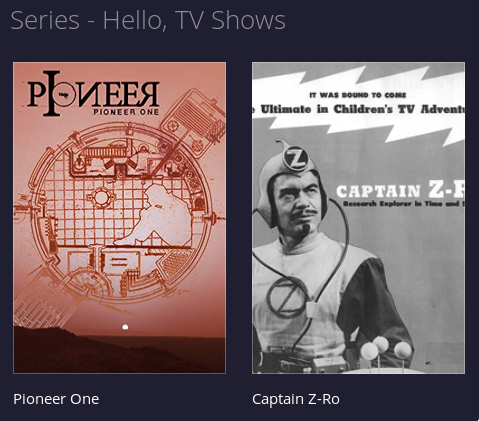
Add streams
Again, you need to create a directory for your series streams:
mkdir stream/series
mkdir stream\series
Now let's provide data for the first stream stream/series/hiwrld_tt0147753:1:1.json:
{
"streams": [
{ "title": "YouTube", "ytId": "5EQw5NYlbyE" }
]
}
... and the second one stream/series/hiwrld_tt0147753:1:2.json:
{
"streams": [
{ "title": "YouTube", "ytId": "ZzdBKcVzx9Y" }
]
}
The most notable thing here is not the stream objects but the resource location. As you can see the first stream's ID is hiwrld_tt0147753:1:1 and the second one - hiwrld_tt0147753:1:2.
The stream IDs are the same as the IDs of the video objects returned by the
metaresource. In our movies example there is no video object so it is generated implicit one with the same ID as the meta item ID.
Test the result
We are ready with this step. You can now test the progress of your add-on again. Reinstall it and check if the episodes of the second show are playable. If for some reason they are not, check the logs of the HTTP server. It could be a typo in the route or error in a JSON object.
Summary
Here we extended almost any aspect of your add-on. We covered the case with multiple videos and how it affects the other parts of the add-on. You can now try to implement a channel catalog on your own. It is very similar to how series work.
