7. Dynamic content
There are cases where you will want to do some server side work so your add-on can offer a better user experience. For example, there is a way to paginate the catalogs. You can also provide search and filtering by genre, etc.
In fact, here will take a look exactly at these scenarios.
Searching
In order to enable searching capability in your add-on, you are going to yet again update its manifest. You need to add some "extra" configuration into the catalog definition.
"catalogs": [
{
"id": "movieCatalog", "type": "movie", "name": "Hello, Movies",
"extra": [
{ "name": "search", "isRequired": false }
]
},
{"id": "seriesCatalog", "type": "series", "name": "Hello, TV Shows"}
]
This engages the search capabilities in the catalog. Whenever the user enters a query in the Stremio's search box, your add-on will be queried for results.
The isRequired parameter indicates that searching is optional. If set to true, the catalog will not be available in the Board and Discover tabs.
All of the extra catalog options are described in the manifest reference.
Update the manifest
Now your manifest.json should look like this:
{
"id": "my.first.stremio.add-on",
"version": "1.0.0",
"name": "Hello, World",
"description" : "My first Stremio add-on",
"logo": "https://www.stremio.com/website/stremio-logo-small.png",
"resources": [
"catalog",
{
"name": "meta",
"types": ["movie", "series"],
"idPrefixes": ["hiwrld_"]
},
"stream"
],
"types": ["movie", "series"],
"catalogs": [
{
"id": "movieCatalog", "type": "movie", "name": "Hello, Movies",
"extra": [
{ "name": "search", "isRequired": false }
]
},
{"id": "seriesCatalog", "type": "series", "name": "Hello, TV Shows"}
]
}
Try searching
Let's see what happens. Reinstall your add-on now. Now try searching for "jellyfish" for example. In the web server logs you will see the following line:
"GET /catalog/movie/movieCatalog/search=jellyfish.json" Error (404): "Not found"
Here you can see how Stremio queries your catalog for search results. The series are not pulled because you added this capability only to the movie catalog.
Provide search results
Let's copy the movie catalog in a file that would match a search query.
mkdir catalog/movie/movieCatalog
cp catalog/movie/movieCatalog.json catalog/movie/movieCatalog/search=hello.json
mkdir catalog\movie\movieCatalog
copy catalog\movie\movieCatalog.json catalog\movie\movieCatalog\search=hello.json
You can try searching for "hello" (There is no need to reinstall the add-on as long as you do not change the manifest). In the web server's log there is no error now. You can see that the last row of search results consists of your movie catalog.
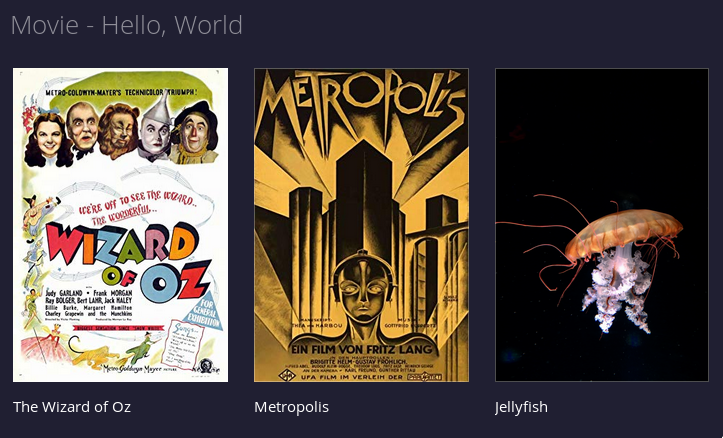
Of course, this is a static example but in a real add-on you'd want to handle this route dynamically and perform a full text search on every search request.
Genre filters
The genre filters are very similar to searching. You just need to add one more thing - a list of genres that your add-on is aware of.
{
"id": "movieCatalog", "type": "movie", "name": "Hello, Movies",
"extra": [
{ "name": "search", "isRequired": false },
{ "name": "genre", "isRequired": false }
],
"genres" : ["Adventure", "Family", "Sci-Fi", "Demo"]
}
We don't list all genres of the content we provide. We list only the ones we can handle.
Note
isRequiredmust not be set totrueon more than one extra paremeter. Otherwise your catalog will be ignored.
Update the manifest
Yet again our manifest requires changes. This is its new form:
{
"id": "my.first.stremio.add-on",
"version": "1.0.0",
"name": "Hello, World",
"description" : "My first Stremio add-on",
"logo": "https://www.stremio.com/website/stremio-logo-small.png",
"resources": [
"catalog",
{
"name": "meta",
"types": ["movie", "series"],
"idPrefixes": ["hiwrld_"]
},
"stream"
],
"types": ["movie", "series"],
"catalogs": [
{
"id": "movieCatalog", "type": "movie", "name": "Hello, Movies",
"extra": [
{ "name": "search", "isRequired": false },
{ "name": "genre", "isRequired": false }
],
"genres" : ["Adventure", "Family", "Sci-Fi", "Demo"]
},
{"id": "seriesCatalog", "type": "series", "name": "Hello, TV Shows"}
]
}
Filter by genre
You will now create smaller catalogs with the matching meta items only.
Let's create a file called catalog/movie/movieCatalog/genre=Adventure.json and put a one-item catalog with only "The Wizard of Oz" in it:
{
"metas": [
{ "type": "movie", "id": "tt0032138", "name": "The Wizard of Oz", "poster": "https://images.metahub.space/poster/medium/tt0032138/img", "genres": ["Adventure", "Family", "Fantasy", "Musical"] }
]
}
The next one is catalog/movie/movieCatalog/genre=Sci-Fi.json containing "Metropolis":
{
"metas": [
{ "type": "movie", "id": "tt0017136", "name": "Metropolis", "poster": "https://images.metahub.space/poster/medium/tt0017136/img", "genres": ["Drama", "Sci-Fi"] }
]
}
We will add "The Wizard of Oz" and "Jellyfish" into the catalog/movie/movieCatalog/genre=Family.json. The "Jellyfish" video doesn't match that genre but it will be shown if it is in the catalog:
{
"metas": [
{ "type": "movie", "id": "tt0032138", "name": "The Wizard of Oz", "poster": "https://images.metahub.space/poster/medium/tt0032138/img", "genres": ["Adventure", "Family", "Fantasy", "Musical"] },
{
"id": "hiwrld_jellyfish",
"type": "movie",
"name": "Jellyfish",
"poster": "https://images.unsplash.com/photo-1496108493338-3b30de66f9be",
"genres": ["Demo", "Nature"]
}
]
}
Check out the result
As you changed the manifest, the add-on has to be reinstalled again.
If you then open your movie catalog, inside the Discover tab in Stremio you will see the list of your genres.
Handle empty catalogs
You have stated that this catalog provides a filter for one more genre - the "Demo" genre, but you haven't made a filtered catalog for this genre. If you try to use that filter, you will get an error:
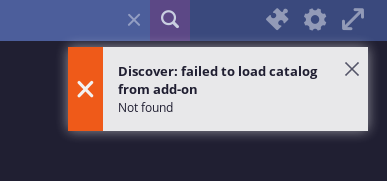
Note
When you define a genre filter, your add-on must provide a valid response. Otherwise an error message will appear.
Let's suppose that you have defined that genre as supported but don't have items to display yet. In order to avoid this error, you must return an empty catalog like this:
{
"metas": []
}
Put this in catalog/movie/movieCatalog/genre=Demo.json so you'll handle the empty catalog case.
Pagination
When you have a large amount of items in your catalog, you have to split it in several smaller catalogs. Stremio will fetch them sequentially when the user scrolls past the last result.
Every page must be at maximum of 100 items. If you have more then 100 items in your catalog, you must split them into pages. When the user scrolls past the last item on the page, a request will be made for more data.
For the pagination to work correctly, you need to add the skip extra option to your catalog description.
{
"id": "movieCatalog", "type": "movie", "name": "Hello, Movies",
"extra": [
{ "name": "search", "isRequired": false },
{ "name": "genre", "isRequired": false },
{ "name": "skip", "isRequired": false }
],
"genres" : ["Adventure", "Family", "Sci-Fi", "Demo"]
}
For example, let's say that your catalog has more than 100 items in it. When the user scrolls past the 100-th item, Stremio will ask for the next batch:
GET /catalog/movie/movieCatalog.json
And then:
GET /catalog/movie/movieCatalog/skip=100.json
The next request will be:
GET /catalog/movie/movieCatalog/skip=200.json
This will continue until we return an empty catalog:
{
"metas": []
}
Summary
A Stremio add-on can be crafted to be entirely static. Of course, we advise against it. If you wish to offer a high-quality user experience, you will probably want to provide at least a fuzzy word search, so the typos will not affect the result so much.
From now on it's up to you how your add-on will perform against the competition.
